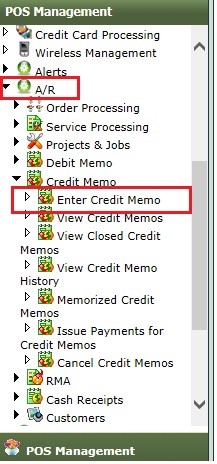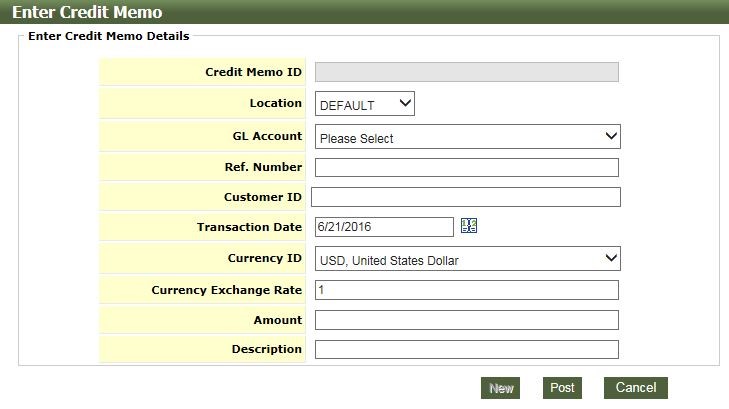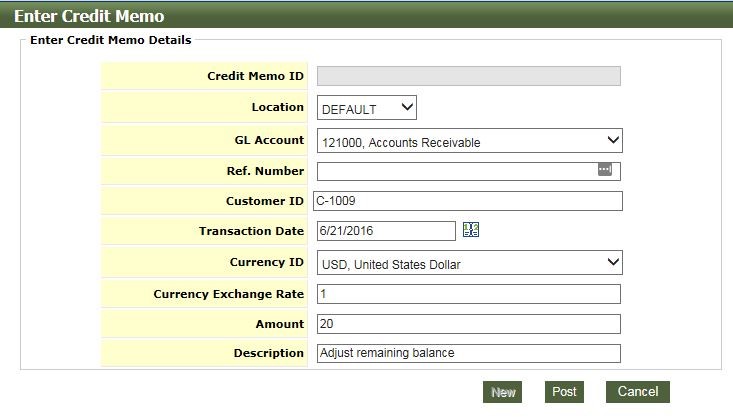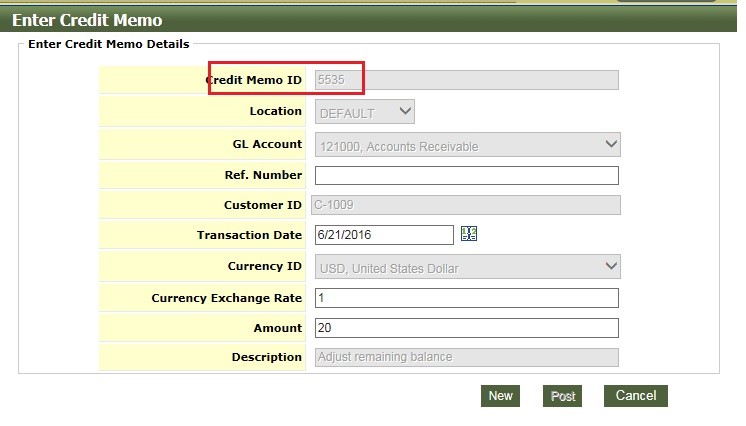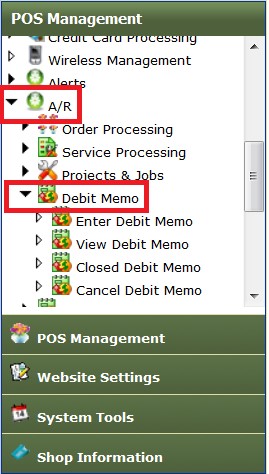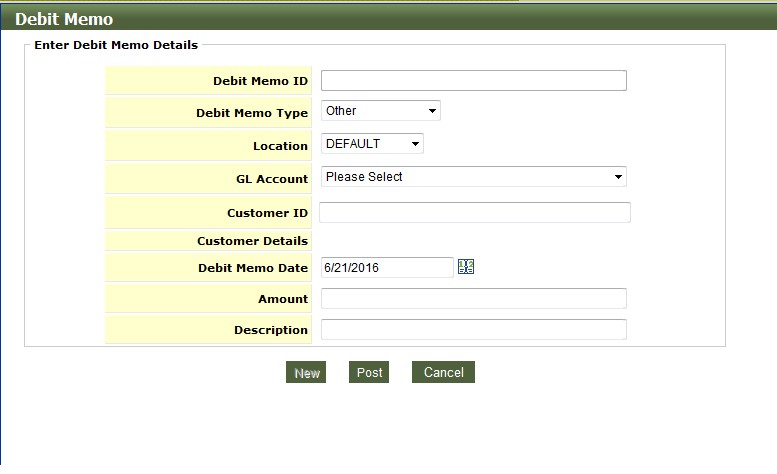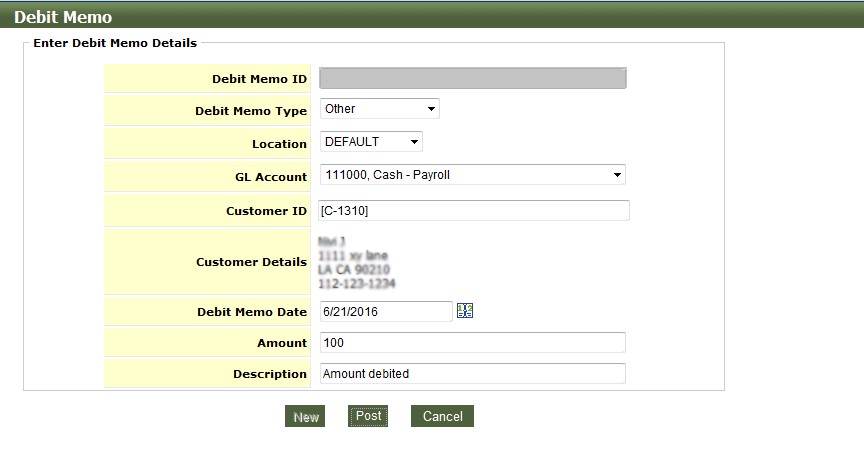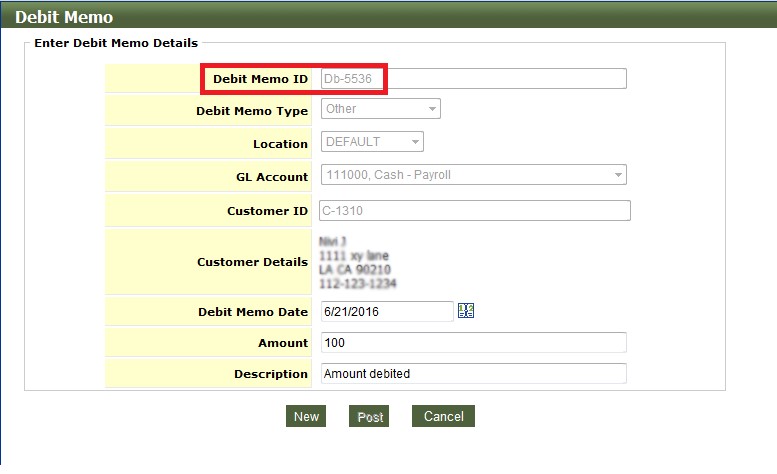How do I enter Credit Memo
Please login in QuickFlora Admin module then on the left hand menu Go as follows:
A/R –> Credit Memo –> Enter Credit Memo
There you can see “Enter Credit Memo” screen with the options.
Details to be entered are:
- Location: Select your company location from the drop down list.
- GL Account: Select the GL Account from the drop down list.
- Ref. Number: Number to be given to memo if any.
- Customer ID: Enter Customer ID for whom the memo is generated
- Transaction Date: It is by default current date but we can change date by clicking on date icon.
- Currency ID: Currency to be selected from drop down list
- Current Exchange Rate: By default it is 1, but can change as required
- Amount: Enter amount for credit memo.
- Description: Enter little description about the credit memo.
Once all information is filled then hit Post button to enter credit memo and system will auto-populate the “Credit Memo ID”. Like in our example it is “5535” (see the picture below)
How do I enter Debit Memo
Please login in QuickFlora Admin module then on the left hand menu Go as follows:
A/R –> Debit Memo –> Enter Debit Memo
New “Debit Memo” screen will appear with the options.
Details to be entered are:
- Debit Memo Type: Select the type of Memo from the drop down list
- Location: Select your company location from the drop down list
- GL Account: Select the GL from the drop down list
- Customer ID: Enter Customer ID for whom the memo is generated
- Debit Memo Date: It is by default current date but we can change date by clicking on date icon.
- Amount: Enter amount for debit memo.
- Description: Enter little description about the debit memo.
Once all info is filled then hit Post button to enter debit memo and system will auto-populate the “Debit Memo ID”. Like in our example it is “Db-5536” (see the picture below)