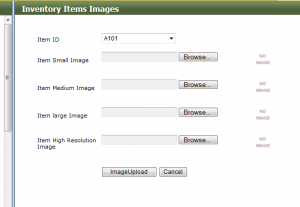How do I set up new Items in the system?
If you are creating new images for your website, you need to first make sure the image is located on your computer and is not larger than 500K (in general).
You can choose to have QuickFlora “resize” the images automatically when you upload them into the required “small”, “medium” and “large” sizes OR you can size them on your end.
Please note that the maximum image sizes allowed by the website module for products is as follows:
Small Image: 100 pixels wide
Medium Image: 250 pixels wide
Large Image: 400 pixels wide
In order to set up new items, the item must be created in the inventory module as follows:
Click on “Items” tab at the top of the screen:
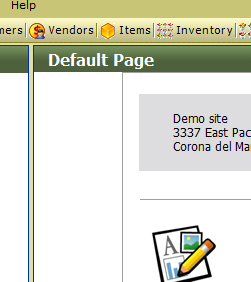
Click on “New” in the top right corner.
![]()
Enter a Item ID, Item Name and Description and Price. (You can enter the Price by clicking on the Price and Cost link at the top).
Then click on “OK” to save the item in the database. Most items should be set up as “non-stock” items to avoid having to use inventory controls.
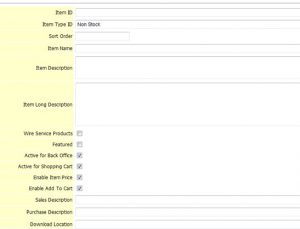
To load images for your new item, go to:
Inventory > Items and Stock > Enter and View Item Images. Look up your new Item ID and click on the square “edit” button on the left hand side.
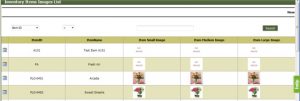
Your images should be on your local computer (and shuold be proplery sized for the web-under 1M each). Then hit image upload for each image size.