Restarting QuickFlora Printer Application
The QuickFlora printer app controls print functions for POS users at the local level. It must be on at all times and connected to the internet in order to function.
If there is a change or update to Windows settings, it may go offline and need to be manually restarted as follows:
1: Check in taskbar running Apps in Windows
If the printer App is already running, right click on the printer icon and select Exit.
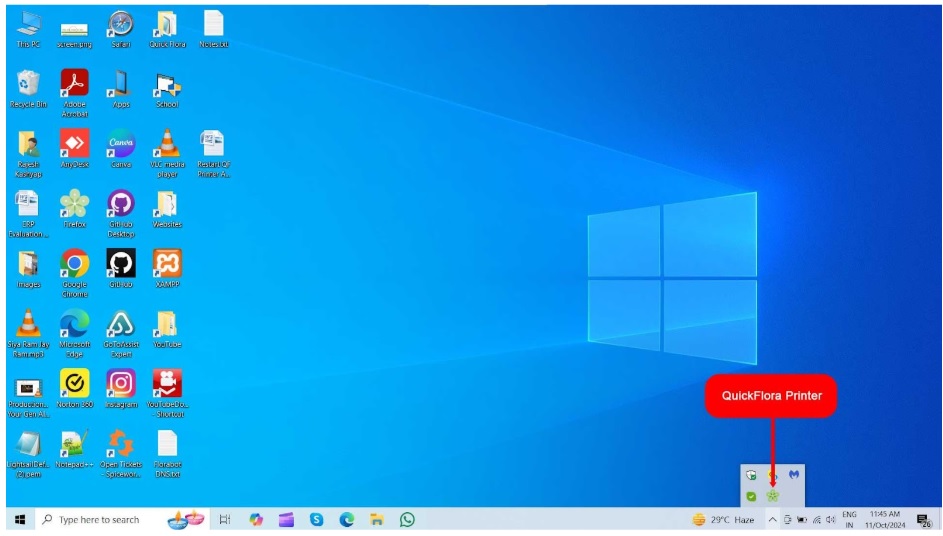
2: Start/Restart printer App.
Open QF printer in file explorer using the path below.
C: > QFPrintApp > QuickfloraPrinting > bin > Release
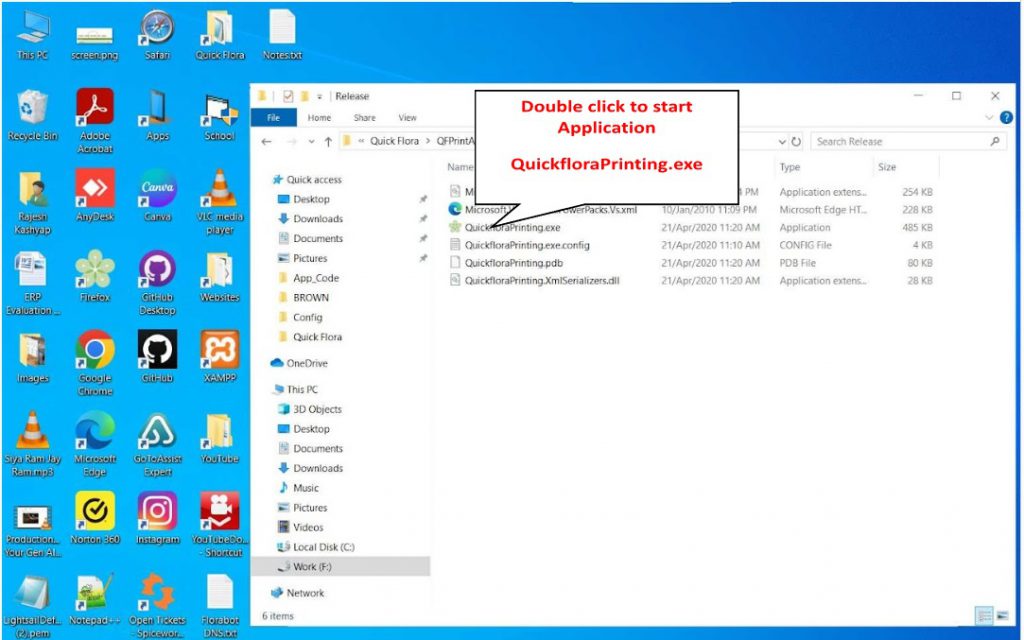
The print functions will start working again.